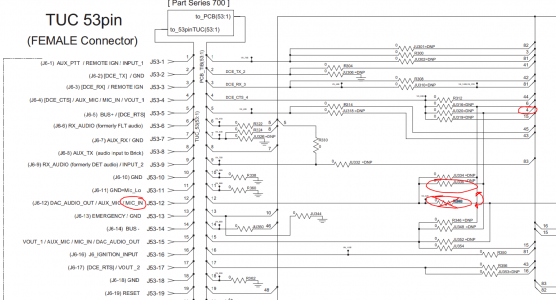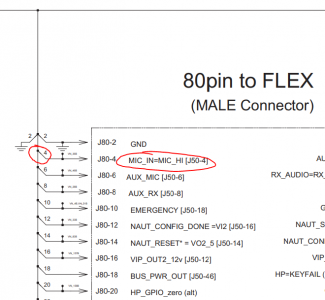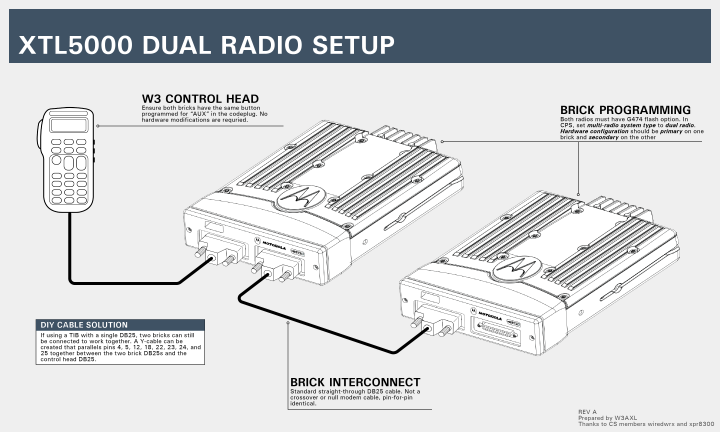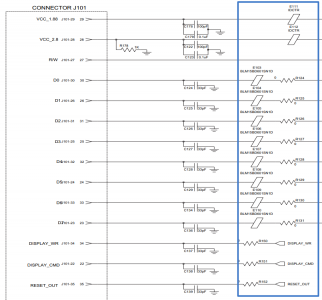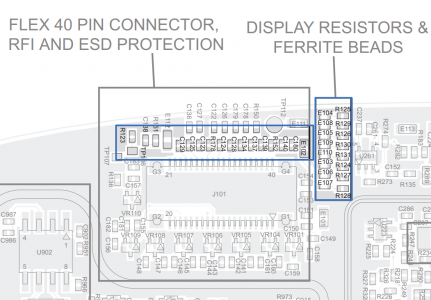XTL1500/2500/5000: Difference between revisions
| (One intermediate revision by the same user not shown) | |||
| Line 53: | Line 53: | ||
Finally, there have been some users who have encountered the same cold solder joint issue but on the passive components located on the front panel keypad flex, next to the connector for the LCD. Again, reflowing these joints solves the issue. | Finally, there have been some users who have encountered the same cold solder joint issue but on the passive components located on the front panel keypad flex, next to the connector for the LCD. Again, reflowing these joints solves the issue. | ||
=== W-Series TIB J6 RS232 Programming Cable === | |||
You can program W-headed XTLs using the right-side DB25 on the remote TIB (known as J6 in the service manual) assuming that the jumpers have been left in the default configuration. Note that the same signals are '''NOT''' present on J5 (the port labelled "control port"). See the below excerpt from the DSM for the pins to connect to. Your computer is the "DCE" so ensure you get your pins the right way 'round. | |||
[[File:XTL-J6-RS232.png|x480px]] One neat trick is to use a DB25 to RJ45 adapter kit to build an adapter to program your XTL with a cisco RJ45 console cable. The author has made one such adapter and it works great. | |||
==Software== | ==Software== | ||
Latest revision as of 23:40, 10 July 2024
The XTL1500, XTL2500, and XTL5000 are three closely-related single-band mobile radios, all part of the Astro25 series of Motorola radios.
Hardware
W3 Connections
See the Astro Spectra page for info.
Using a standard Odyssey TIB with a W3 Control Head
If you connect a W3 control head to a standard Odyssey-series TIB (p/n HLN6913, HLN6895, PMUN1036D, possibly others too), most functions will work without any issues. However you will not have transmit audio (a big deal if you're planning on using the radio to talk to people)
A simple jumper swap is all that is needed to restore TX audio
Dual Brick W3 Configuration
XTL5000 only
Two XTL5000 radios can be configured to run on a single W3 control head. This configuration requires special wiring of the remote head cabling, and specific codeplug and flashcode options. See the below guide:
O3 White Screen Repairs
If you have an O3 head that boots up to a white screen, but everything else about the head works fine (buttons, PTT, audio, etc) - there's a few possible causes, listed here in order of increasing complexity.
LCD revision mismatch
Different revisions of O3 mainboard require different revisions of front panel. This is due to differences in the LCD driver chip (among other things) which will result in a white screen (i.e. backlight only) if the revisions do not match. See the following table (copied from the O3 service manual) for the cross-reference:
| Mainboard P/N | Front Panel Kit Number |
|---|---|
| PMUN1034A/B | PMHN4082_ |
| PMUN1034C/D/E/F | PMHN4174_ |
| PMUN1052_ | PMHN4199_ |
| PMUN1053_ | PMHN4198_ |
| PMUN1054_ | PMHN4202_ |
| PMUN4227_ | PMHN4235_ |
Cold Solder Joints on Mainboard
There are ferrite beads and 0Ω resistors on the LCD control lines just before the main 40-pin connector leading to the front panel. Occasionally, these passive components have been found with cold solder joints and/or insufficient solder. Simply reflowing these joints with additional solder and flux can be enough to revive a dead LCD.
Cold solder joints on keypad flex
Finally, there have been some users who have encountered the same cold solder joint issue but on the passive components located on the front panel keypad flex, next to the connector for the LCD. Again, reflowing these joints solves the issue.
W-Series TIB J6 RS232 Programming Cable
You can program W-headed XTLs using the right-side DB25 on the remote TIB (known as J6 in the service manual) assuming that the jumpers have been left in the default configuration. Note that the same signals are NOT present on J5 (the port labelled "control port"). See the below excerpt from the DSM for the pins to connect to. Your computer is the "DCE" so ensure you get your pins the right way 'round.
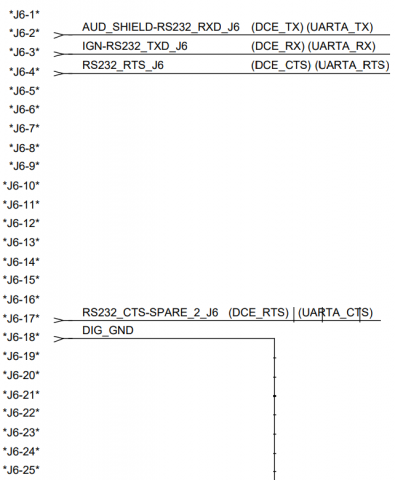 One neat trick is to use a DB25 to RJ45 adapter kit to build an adapter to program your XTL with a cisco RJ45 console cable. The author has made one such adapter and it works great.
One neat trick is to use a DB25 to RJ45 adapter kit to build an adapter to program your XTL with a cisco RJ45 console cable. The author has made one such adapter and it works great.
Software
Flashport Options
These radios share the common Astro25 flashport option set.
Out of Band
See the Hex-Edit Method. All three mobiles will operate in the ham bands without issues, although 900MHz models may exhibit some slight desense due to filter bandwidths.
W-Series Flashzap Mode
To put the W-series head XTL5000s into flashzap mode, the normal button combination does not work. Instead, you can connect to the radio serial port via a terminal program such as putty or hyperteminal. The command AT#FZAP=1 will put the radio into flashzap mode. However, please note that the head will show no indication of the radio state, and the only way to exit flashzap mode is to reboot. Proceed at your own risk, as the dirty flash method of firmware upgrading is even more risky with no indication of progress.
Debug Mode
Using the same console setup as above, entering the command AT&DEBUG will put the radio into debug mode. From this point, the ? command will print out available commands that can be used in this mode. Try it out!