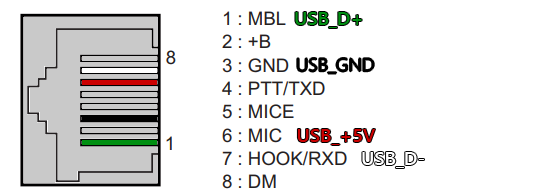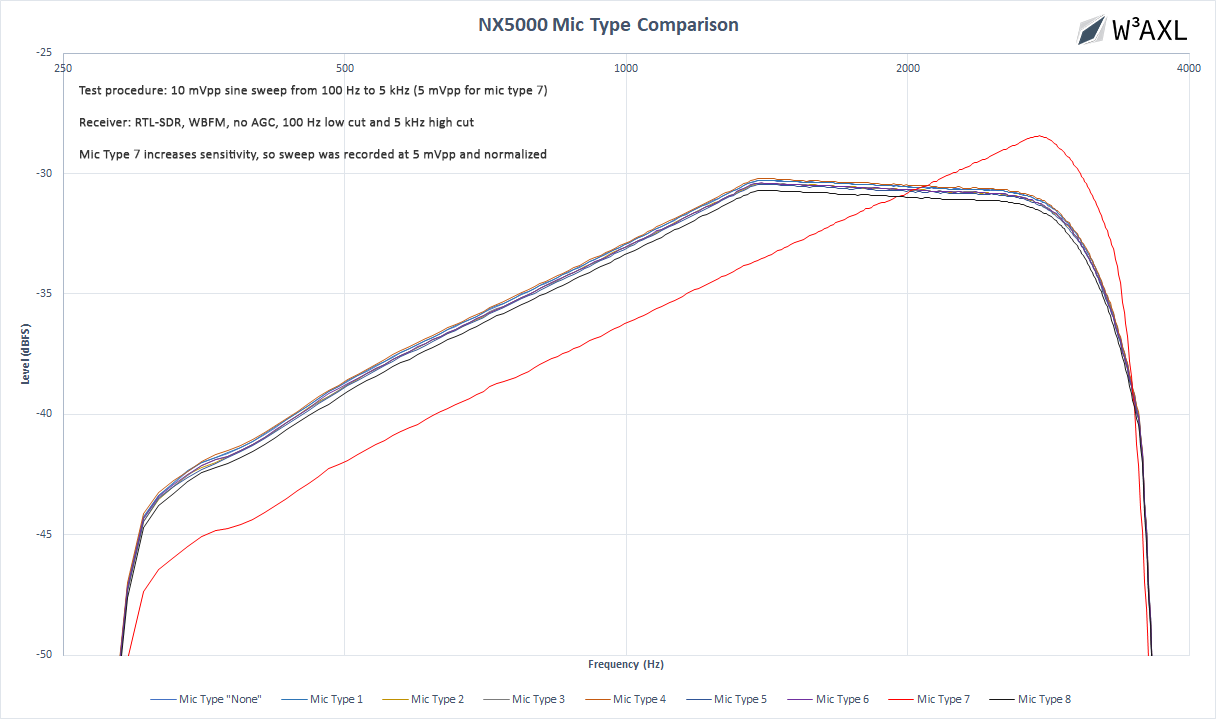NX5000 Mobiles: Difference between revisions
| Line 7: | Line 7: | ||
[[File:NX5000_RJ45_USB.png]] | [[File:NX5000_RJ45_USB.png]] | ||
===Analog Transmit Audio Response=== | |||
Many users have noted that the analog TX audio in the NX5000 series sounds "flat", "muddy" and generally "not so good." | |||
I analyzed all 9 valid mic types by sweeping the microphone input with a sine wave from 100 Hz to 5 kHz and running an FFT on the demodulated audio. | |||
[[File:NX5000 Mic Response Plot.png]] | |||
==Boot Loops== | ==Boot Loops== | ||
Revision as of 23:16, 12 August 2021
Hardware
DIY USB Programming Cable
The programming cable is super easy to DIY. You just need a spare USB cable and an RJ45 plug. Note that Kenwood, like Motorola, uses reverse pin numbering.
The view below is looking into the mic jack on the control head.
Analog Transmit Audio Response
Many users have noted that the analog TX audio in the NX5000 series sounds "flat", "muddy" and generally "not so good."
I analyzed all 9 valid mic types by sweeping the microphone input with a sine wave from 100 Hz to 5 kHz and running an FFT on the demodulated audio.
Boot Loops
There have been some cases of these radios getting stuck in boot loops. The radio(s) will power up, show the boot screen, and then power off. The process will repeat as long as power is applied.
Hardware Fix
If you encounter your NX5000-series mobile is bootlooping, first try re-seating the ribbon cable(s) that connect the brick to the head. This has been known to solve random boot loops in several separate cases.
Tech Notes
The following procedure comes from a tech at Kenwood:
Power on the radio(s) while holding the menu button. This should bring up the transceiver information screen. If the radio(s) come on and stay powered on this screen, you will be able to read them with KPG-D1. Once they've been read, they should reset to the default channel/zone and no longer be stuck in a bootloop.