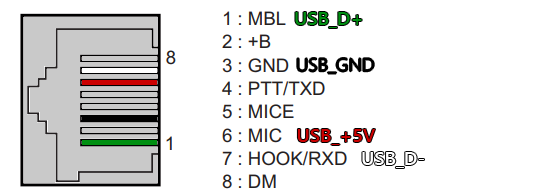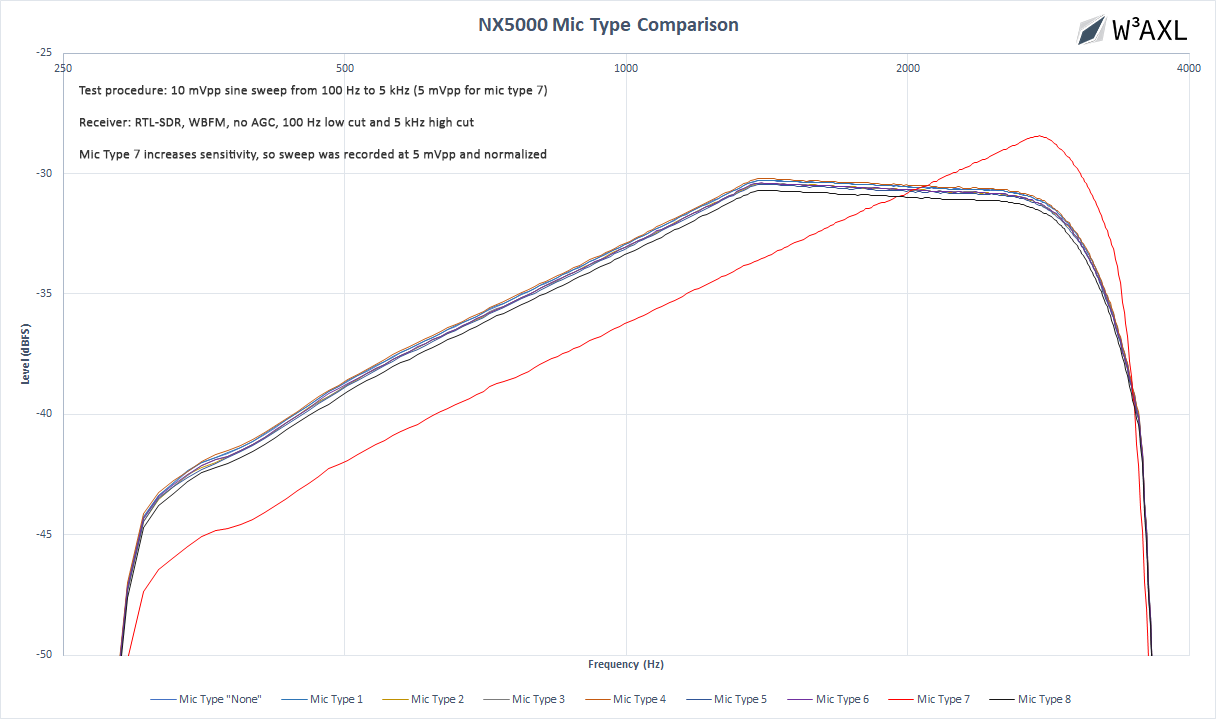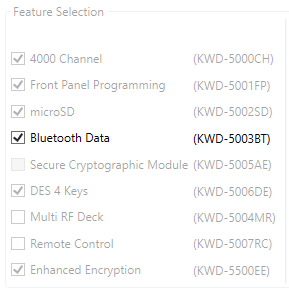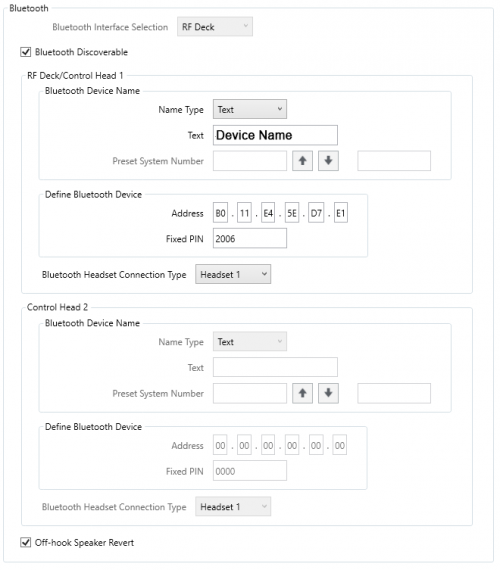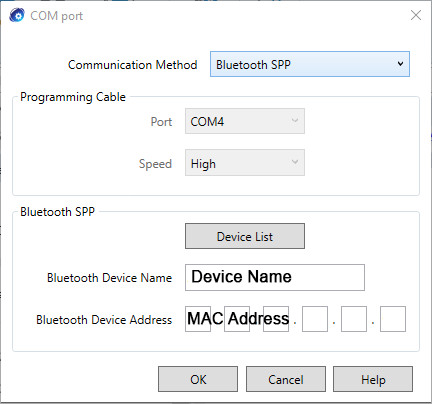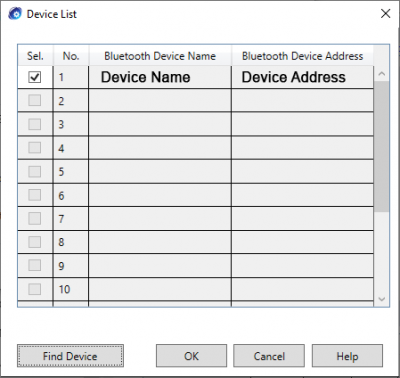NX5000 Mobiles: Difference between revisions
| (8 intermediate revisions by the same user not shown) | |||
| Line 7: | Line 7: | ||
[[File:NX5000_RJ45_USB.png]] | [[File:NX5000_RJ45_USB.png]] | ||
===Analog Transmit Audio Response=== | |||
Many users have noted that the analog TX audio in the NX5000 series sounds "flat", "muddy" and generally "not so good." | |||
I analyzed all 9 valid mic types by sweeping the microphone input with a sine wave from 100 Hz to 5 kHz and running an FFT on the demodulated audio. | |||
[[File:NX5000 Mic Response Plot.png]] | |||
===Tips & Tricks=== | |||
If you want to interface with these radios for things such as crossband repeaters or APRS modems, see the page [[NX5000 Interfacing]]. | |||
==Software== | |||
=== Out-of-Band Programming === | |||
For the most common ham-band operation (440 MHz in a 450-520 radio) KPG-D1N will complain about the out-of-band frequencies but will allow them to be programmed anyway. | |||
==== 6m Operation on the NX-5600H ==== | |||
'''Note - the following mods were done using KPG-D1N v4.51. In newer versions, Kenwood implemented a file corruption check which causes KPG to throw an error when the hex edits are made. A workaround for this has not yet been found but likely involves recalculating a checksum hash.''' | |||
For 50-54 MHz operation on the NX-5600H, KPG-D1N must be hex edited to modify the band edges from 50 MHz to 54 MHz. | |||
Band edges in KPG are stored as little-endian doubles.50 MHz in hex is '''0x0000000000004940''' and 54 MHz in hex is '''0x0000000000004B40.''' | |||
===RSSI Mapping=== | |||
The following is the mapping between the RSSI signal bars and true signal level, as tested on an NX5800 running 4.51 FW. | |||
{| class="wikitable" | |||
|Antenna Icon | |||
| -116 dBm | |||
|- | |||
|1 Bar | |||
| -111 dBm | |||
|- | |||
|2 Bars | |||
| -95 dBm | |||
|- | |||
|3 Bars | |||
| -80 dBm | |||
|} | |||
===Bluetooth Programming=== | |||
To use Bluetooth programming on the NX5000 series, you must first enable the KWD-5003BT Bluetooth Data feature. This is a paid license that can be obtained through your dealer, but is included automatically if the KCH-20R or KCH-21RM control heads are used. | |||
[[File:Nx5000 bt entitlement.png|KWD-5003BT entitlement]] | |||
Next, ensure that your codeplug has Bluetooth enabled and configured with a valid device name as shown below. | |||
[[File:Nx5000 bt settings.png|500px]] | |||
Finally, to program the radio you must configure your KPG-D1N to program via bluetooth, using the '''Setup''' → '''COM port''' menu as shown below. Find your device using the '''Device List''' popup which will search for valid Bluetooth devices in range. | |||
[[File:Nx5000 bt comport.png]] | |||
[[File:Nx5000 bt devices.png|400px]] | |||
Once this is all configured, you should be able to read/write the radio just like a serial cable was connected. Handy! | |||
==Boot Loops== | ==Boot Loops== | ||
Latest revision as of 02:27, 31 December 2024
Hardware
DIY USB Programming Cable
The programming cable is super easy to DIY. You just need a spare USB cable and an RJ45 plug. Note that Kenwood, like Motorola, uses reverse pin numbering.
The view below is looking into the mic jack on the control head.
Analog Transmit Audio Response
Many users have noted that the analog TX audio in the NX5000 series sounds "flat", "muddy" and generally "not so good."
I analyzed all 9 valid mic types by sweeping the microphone input with a sine wave from 100 Hz to 5 kHz and running an FFT on the demodulated audio.
Tips & Tricks
If you want to interface with these radios for things such as crossband repeaters or APRS modems, see the page NX5000 Interfacing.
Software
Out-of-Band Programming
For the most common ham-band operation (440 MHz in a 450-520 radio) KPG-D1N will complain about the out-of-band frequencies but will allow them to be programmed anyway.
6m Operation on the NX-5600H
Note - the following mods were done using KPG-D1N v4.51. In newer versions, Kenwood implemented a file corruption check which causes KPG to throw an error when the hex edits are made. A workaround for this has not yet been found but likely involves recalculating a checksum hash.
For 50-54 MHz operation on the NX-5600H, KPG-D1N must be hex edited to modify the band edges from 50 MHz to 54 MHz.
Band edges in KPG are stored as little-endian doubles.50 MHz in hex is 0x0000000000004940 and 54 MHz in hex is 0x0000000000004B40.
RSSI Mapping
The following is the mapping between the RSSI signal bars and true signal level, as tested on an NX5800 running 4.51 FW.
| Antenna Icon | -116 dBm |
| 1 Bar | -111 dBm |
| 2 Bars | -95 dBm |
| 3 Bars | -80 dBm |
Bluetooth Programming
To use Bluetooth programming on the NX5000 series, you must first enable the KWD-5003BT Bluetooth Data feature. This is a paid license that can be obtained through your dealer, but is included automatically if the KCH-20R or KCH-21RM control heads are used.
Next, ensure that your codeplug has Bluetooth enabled and configured with a valid device name as shown below.
Finally, to program the radio you must configure your KPG-D1N to program via bluetooth, using the Setup → COM port menu as shown below. Find your device using the Device List popup which will search for valid Bluetooth devices in range.
Once this is all configured, you should be able to read/write the radio just like a serial cable was connected. Handy!
Boot Loops
There have been some cases of these radios getting stuck in boot loops. The radio(s) will power up, show the boot screen, and then power off. The process will repeat as long as power is applied.
Hardware Fix
If you encounter your NX5000-series mobile is bootlooping, first try re-seating the ribbon cable(s) that connect the brick to the head. This has been known to solve random boot loops in several separate cases.
Tech Notes
The following procedure comes from a tech at Kenwood:
Power on the radio(s) while holding the menu button. This should bring up the transceiver information screen. If the radio(s) come on and stay powered on this screen, you will be able to read them with KPG-D1. Once they've been read, they should reset to the default channel/zone and no longer be stuck in a bootloop.